Animations
This page will cover how to create, configure, and control animations for your Animated Java Rig.
Creating an animation
You can create animations just how you would normally for a Bedrock model.
Simply open the Animate tab and click on the New Animation button in the Animations panel.
Animation Properties
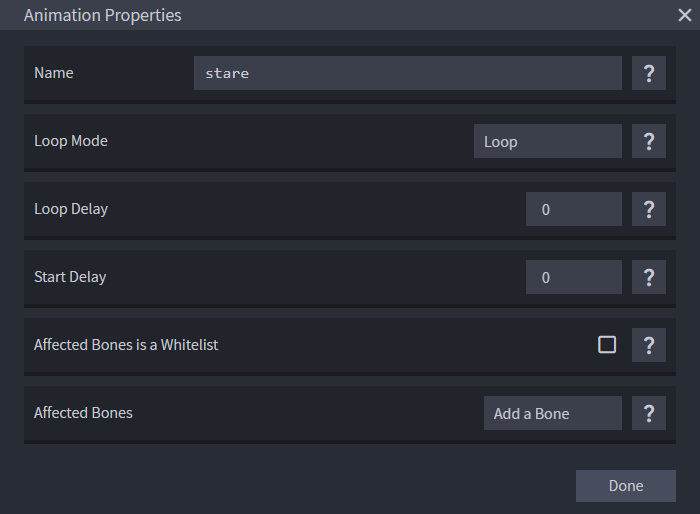
The animation properties dialog has been modified by Animated Java. Most of the options should be familiar to anyone who has experience with Bedrock animations, but there are a few differences.
Animation Name
Pretty self-explamatory. This is the name of the animation.
Keep in mind that this will be the name used to reference the functions generated by Animated Java.
Animation Loop mode
The loop mode of the animation.
This has 3 options: Loop, Hold on Last Frame, and Play Once.
Loop will loop the animation indefinitely.
Hold on Last Frame will play the animation once, and then hold on the last frame.
Play Once will play the animation once, and then reset to the first frame.
Animation Start Delay
The amount of time (in ticks) to wait before starting the animation after running the play function.
Useful for adding a buffer to the beginning animations without having to shift all of your keyframes around.
Animation Loop Delay
The amount of time (in ticks) to wait before looping the animation again once it's finished.
This is only used if the loop mode is set to Loop.
New Effect Keyframes
Animated Java adds a few new effect keyframe types to the timeline.
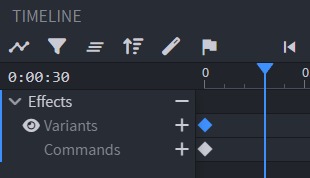
Variants
The Variants keyframe allows you to conditionally apply variants to your model during an animation.
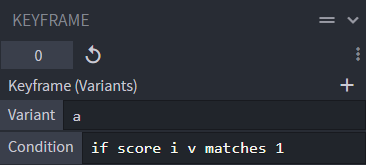
VariantThe variant to apply.
ConditionThe condition that must be met for the variant to be applied.
This is an execute sub-command chain. Eg.
if score @s value matches 2would only apply the variant if the score@s valueis equal to 2.
Commands
The Commands keyframe allows you to conditionally run commands during an animation.
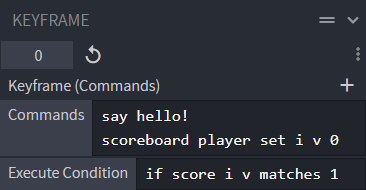
CommandsThe command(s) to run.
Each newline will be treated as a separate command. (Exactly like a normal function)
ConditionThe condition that must be met for the command to be run.
This is an execute sub-command chain. Eg.
if score @s value matches 2would only apply the variant if the score@s valueis equal to 2.
Scoreboard Data
Global
Global variables and constants are stored in fake players.
Loop Mode Constants
Provide easy access to each loop mode's index.
$aj.loop_mode.once aj.i$aj.loop_mode.hold aj.i$aj.loop_mode.loop aj.i
Animation ID
$aj.<project_name>.animation.<animation_name> aj.id
Each animation creates a scoreboard constant with the animation ID.
Internally this is the index of the animation in the
Animationspanel.
Per Rig
Each animation creates a few local scoreboard objectives that are stored on the Root Entity.
Local Anim Time
@s aj.<project_name>.animation.<animation_name>.local_anim_time
The local animation time of the animation.
This is the time of the animation relative to the start of this specific animation.
Loop Mode
@s aj.<project_name>.animation.<animation_name>.loop_mode
The loop mode of the animation.
This is the index of the
Animation Loop Modeproperty in the animation properties dialog.You can use the loop mode constants to access the loop mode index:
execute if score @s aj.foo.animation.bar.loop_mode = $aj.loop_mode.once aj.i